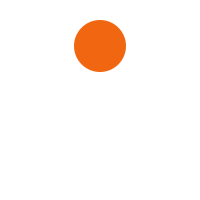How to Optimize Your WiFi for Faster Internet Speeds
In the age of remote work, online streaming, and smart devices, a slow WiFi connection can be incredibly frustrating. If you constantly face buffering videos, dropped video calls, or sluggish downloads, it’s time to take a closer look at your WiFi setup. The good news? You don’t always need to upgrade your internet plan to get better speeds. Often, a few smart tweaks can significantly improve your existing network’s performance.
Tips to Optimize Your WiFi for Faster Internet Speeds
Here’s a comprehensive guide on how to optimize your WiFi for faster internet speeds.
1. Choose the Right Router Location
The position of your WiFi router plays a crucial role in how well the signal spreads throughout your home. Signals can be obstructed by walls, floors, and furniture.
Tips:
- Place the router in a central location.
- Keep it elevated on a shelf or table.
- Avoid hiding it inside cabinets or behind large furniture.
- Keep it away from microwaves, cordless phones, and baby monitors that can interfere with the signal.
2. Update Your Router Firmware
Router manufacturers frequently release firmware updates to improve performance and security.
How to do it:
- Log in to your router’s admin dashboard (usually via a web browser).
- Check for firmware updates in the settings or maintenance section.
- Follow the instructions to install the latest version.
3. Use the Right Frequency Band
Modern routers offer dual-band or tri-band connections: 2.4 GHz and 5 GHz. Understanding the difference can help you optimize speed and range.
- 2.4 GHz has a longer range but slower speeds.
- 5 GHz offers faster speeds but covers a smaller area.
Pro tip: Connect devices close to the router to the 5 GHz band for better performance, and use 2.4 GHz for devices farther away.
4. Secure Your WiFi Network
An unsecured network allows neighbors or unauthorized users to connect and consume your bandwidth.
Steps to secure your network:
- Set a strong WiFi password.
- Use WPA3 encryption if available (WPA2 is also acceptable).
- Regularly check connected devices and remove unknown ones.
5. Reduce Interference from Other Devices
WiFi signals can be disrupted by other electronic devices or neighboring networks using the same channel.
Solutions:
- Change your WiFi channel in your router settings to a less congested one.
- Turn off devices not in use that may interfere with the signal.
6. Upgrade Your Router or Modem
If your router is several years old, it might not support the latest speeds or standards.
When to upgrade:
- Your router only supports 802.11n or older.
- You’re using a modem-router combo provided by your ISP with limited features.
- You’ve increased the number of devices on your network.
Look for routers with at least 802.11ac or the newer WiFi 6 (802.11ax) standards.
7. Use a WiFi Extender or Mesh Network
If you have dead zones or a large home, your main router may not be enough.
- WiFi extenders boost your existing signal to cover more space.
- Mesh systems use multiple nodes to create a seamless WiFi experience across your home.
Mesh systems are ideal for larger spaces or homes with multiple floors.
8. Limit Bandwidth-Hungry Applications
Streaming in 4K, large downloads, and online gaming can hog your bandwidth.
Tips:
- Use Quality of Service (QoS) settings on your router to prioritize bandwidth for essential tasks like work or video calls.
- Schedule large downloads or updates during off-peak hours.
- Pause or disconnect unnecessary devices.
9. Reboot Your Router Regularly
Sometimes the simplest solution is the most effective.
Why it works:
- Rebooting clears cache and temporary bugs.
- It helps refresh the connection to your ISP.
How often: Once a week is generally sufficient, or if you notice slowdowns.
10. Use Ethernet for Critical Devices
WiFi is convenient, but a wired connection is more stable and faster.
Ideal for:
- Work laptops
- Gaming consoles
- Smart TVs
If possible, plug these devices directly into your router using Ethernet cables.
Final Thoughts
A fast and reliable internet connection starts with an optimized WiFi network. While upgrading your internet plan is one option, taking steps like repositioning your router, updating firmware, using the right frequency band, and reducing signal interference can make a noticeable difference.
For homes with many devices or large areas, consider investing in mesh WiFi systems or upgrading to routers that support the latest standards. A few small changes can go a long way in boosting your internet speed and giving you a better online experience.
Still facing slow speeds? Contact our support team to assess your network and recommend the best solution tailored to your needs.