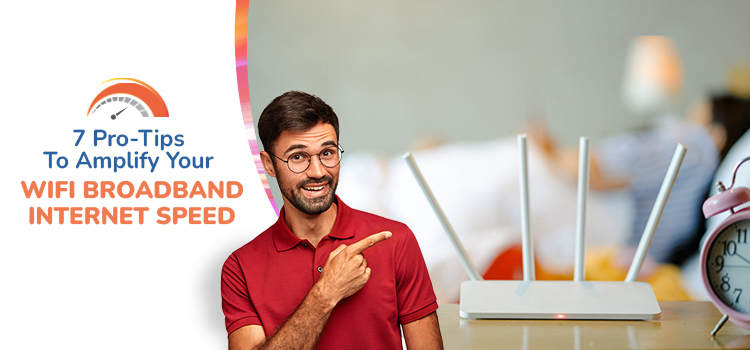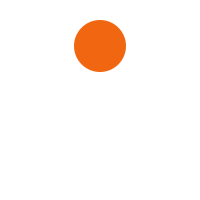7 Pro-Tips To Amplify Your WiFi Broadband Internet Speed
Slow Wi-Fi can disrupt Zoom meetings, create havoc in online worlds, and force you to halt your video feed as it buffers. When your environment is built on near-instant connections, these minor annoyances can accumulate and become annoying roadblocks to work, education, and everyday life.
And as matter of fact nobody likes that, so we’ll walk you through 7 pro-tips to gain faster Wi-Fi broadband internet speed in easy steps.
Run the internet speed test before you begin. You can take help from your broadband internet service provider for this. It’s not on the seven-things list, but it’s useful for background. Use your initial speed test result as a baseline and compare the results as you progress through each stage to see if it’s making a difference.
How to Speed Up Your Internet
- Turn everything off and on.
Before you contact your broadband internet service provider, let’s start by power cycling everything to see if your Wi-Fi performance improves.
Start your modem again
Unplug your modem or wifi gateway for 30 seconds before reconnecting it.
This procedure allows the modem to correct any errors.
Between your home network and your broadband internet service provider, your modem converts internet signals. A power cycle is a smart place to start troubleshooting if your internet is playing up, since it often resolves connectivity issues.
Start your router again
If you have a solitary router, repeat the step. A power cycle, like a modem, clears your router’s memory and provides it a fresh start on duties that were previously slowing it down.
Finally, disconnect all of your wireless gadgets. Wait a few moments before turning Wi-Fi back on. Allow these devices to reconnect and test your connection.
- Change the location of your router
Wi-Fi signals can only travel so far before being disrupted or blocked by walls, floors, ceilings, furniture, appliances, and pretty much any major physical item. Radio waves from other devices, such as cordless phones, baby monitors, microwaves, and Bluetooth speakers, can also disrupt these signals.
As a result, if you install your router towards the perimeter of your home’s space, you may experience Wi-Fi problems on the other end. The optimal location for your router is somewhere central and elevated, close to where you use the internet the most.
- Adjust the antenna on your router
Internal antennas are found on many routers and wireless gateways, which means they’re located inside the device and can’t be adjusted. If that’s the case, move on to the next step.
However, if your router has adjustable antennas, try reconfiguring them. Router antennas are typically omnidirectional, meaning they broadcast signals in all directions perpendicular to the antenna. A vertical antenna, for example, transmits Wi-Fi signals horizontally and vice versa.
Adjusting an antenna to sit horizontally to disperse Wi-Fi signals up and down could help if you need to extend your Wi-Fi signals to many floors.
- Change the Wi-Fi frequency band
Modern routers generally use the 2.4 GHz and 5 GHz radio frequency bands. At different distances from your router, the band you utilize for your connections can alter the speed and quality of your connections.
If you’re having momentary interference on one of the frequency bands, try switching to the other. It will appear on your device as a distinct Wi-Fi network, usually with a label in the network name indicating whether the network is 2.4 GHz or 5 GHz. The most widely used Wi-Fi connection is the 2.4 GHz band.
- Wi-Fi network expansion
If your router is in the greatest possible location but you’re still experiencing speed or connectivity issues in particular areas of your home, you might need to install a device that can extend the range of your network.
You may extend the reach of your network using a variety of devices:
- Powerline extender
- WiFi boosters
- Wired access points
- Mesh WiFi systems
- Change the Wi-Fi channel you’re using
The 2.4 GHz and 5 GHz bands are split into 11 and 45 channels, respectively. Most routers will automatically select the optimal channel for you, but you may need to change it manually on occasion. Because frequency channels can get crowded, if you and your neighbors use the same channel in the 2.4 GHz band, your Wi-Fi speeds may suffer.
You’ll need to enter into your router’s online interface to change your Wi-Fi channel to the best one. You can accomplish this by entering the IP address of your router into a web browser and logging in. Look for your Wi-Fi settings once you’ve logged in. It should be possible to alter your band channel.
- Remove any connections that aren’t necessary
If your bandwidth is running low, you should turn off all unused devices. Everything that is connected to your network should be considered critical.
Changing your Wi-Fi passwords and rebooting your router are the quickest ways to unplug non-essential devices. After that, you’ll need to log back into your network using the new password on all of your devices.
Factors That Influence The Performance Of WiFi Home Connection
These factors include:
- Router’s Coverage Range
- Other Frequencies’ Interference
- Physical Obstacles
- Bandwidth Breakers
- Router’s Power
- Broadband Internet Service Provider
- Outdated Router
Now that we have known the various factors that affect the performance of WiFi home connection and also learnt about the pro-tips to speed it up, we recommend you to choose the best suitable WiFi broadband plans in Pune.